With Suunto 9 Peak Pro and Suunto Vertical, with the new user interface, you get easier access to sport modes (swiping down from the watch face) and the possibility to customize the user experience by choosing what widgets you want to have active on your watch.
By swiping left or right you can access the watch’s widgets, accessing the various features available: going right, from left to right the widgets are:
- Notification center
- Media controls
- Heart rate
- Blood Saturation (spO2)
- Steps and calories
- Fitness level
- Sleep tracking
- Resources
- Outdoor
- Compass and navigation
- Training and recovery
- Stopwatch
- Sun&Moon
- Weather
- Solar charging (Suunto Vertical only. Only on solar models)
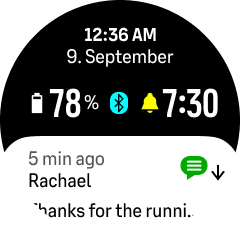 |
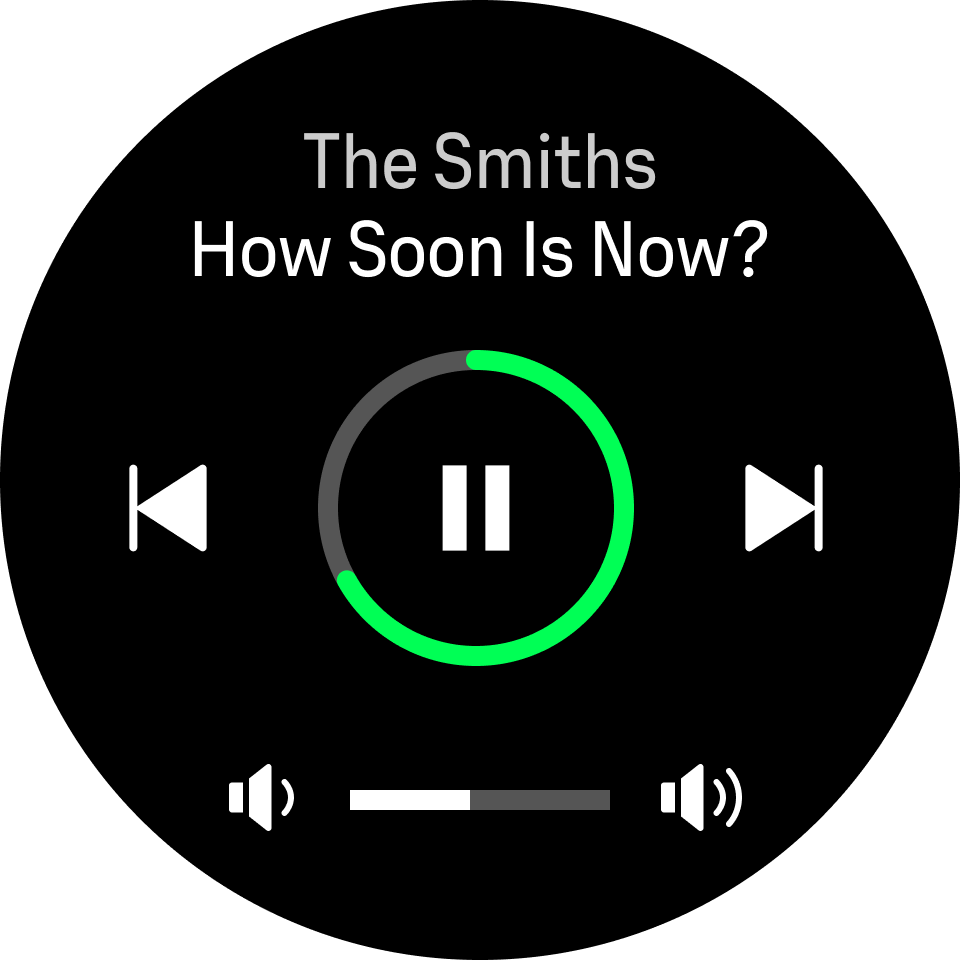 |
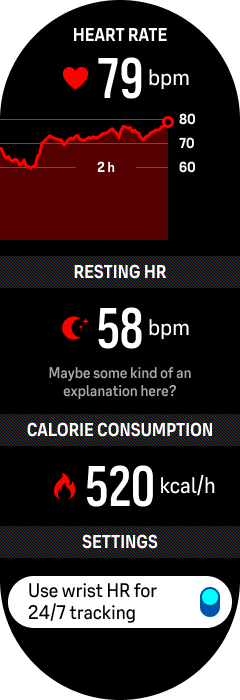 |
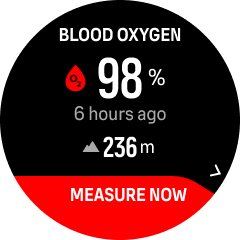 |
 |
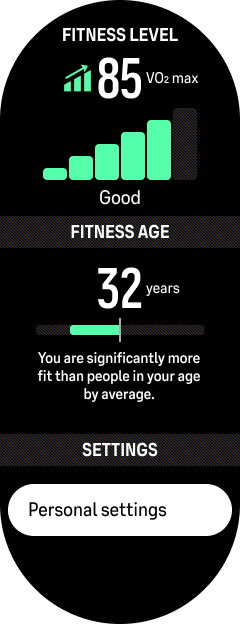 |
 |
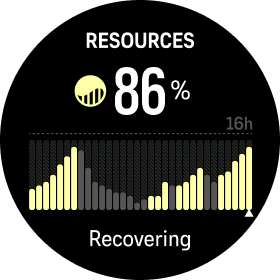 |
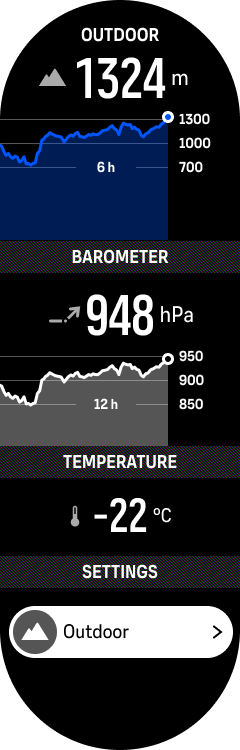 |
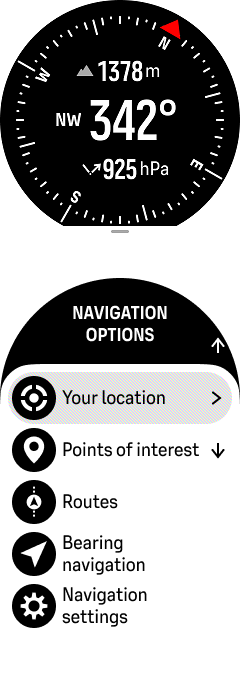 |
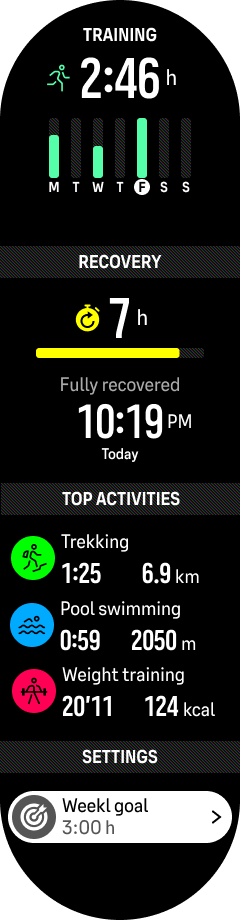 |
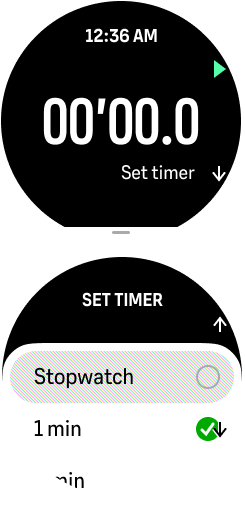 |
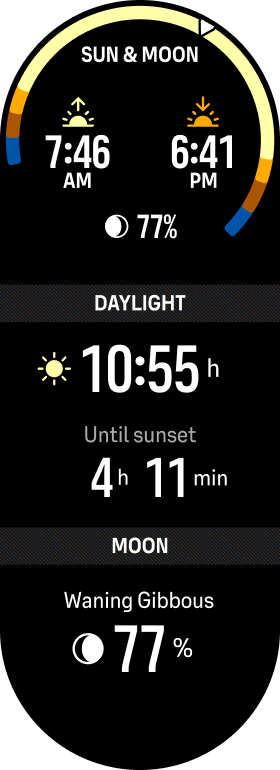 |
 |
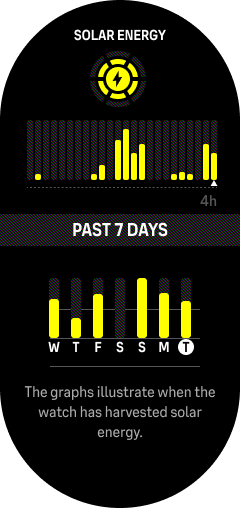 |
In Suunto app, you can customize your watch’s user interface, selecting which widgets you want to have available and removing the ones that you don’t use. To select which widgets you want, click on the watch symbol and access the watch configuration panel. There, select “Widgets”.
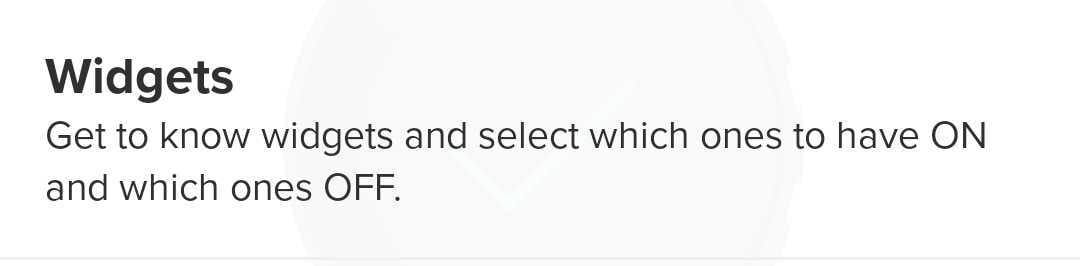
This will open a list of all the available widgets, where you can select the ones you want to have in the watch by tapping on the toggle on the right. You can also decide the order in which they appear while swiping right or left: simply tap and hold on a widget, and you will be able to slide it up or down. Changes to the watch will be applied after you save:
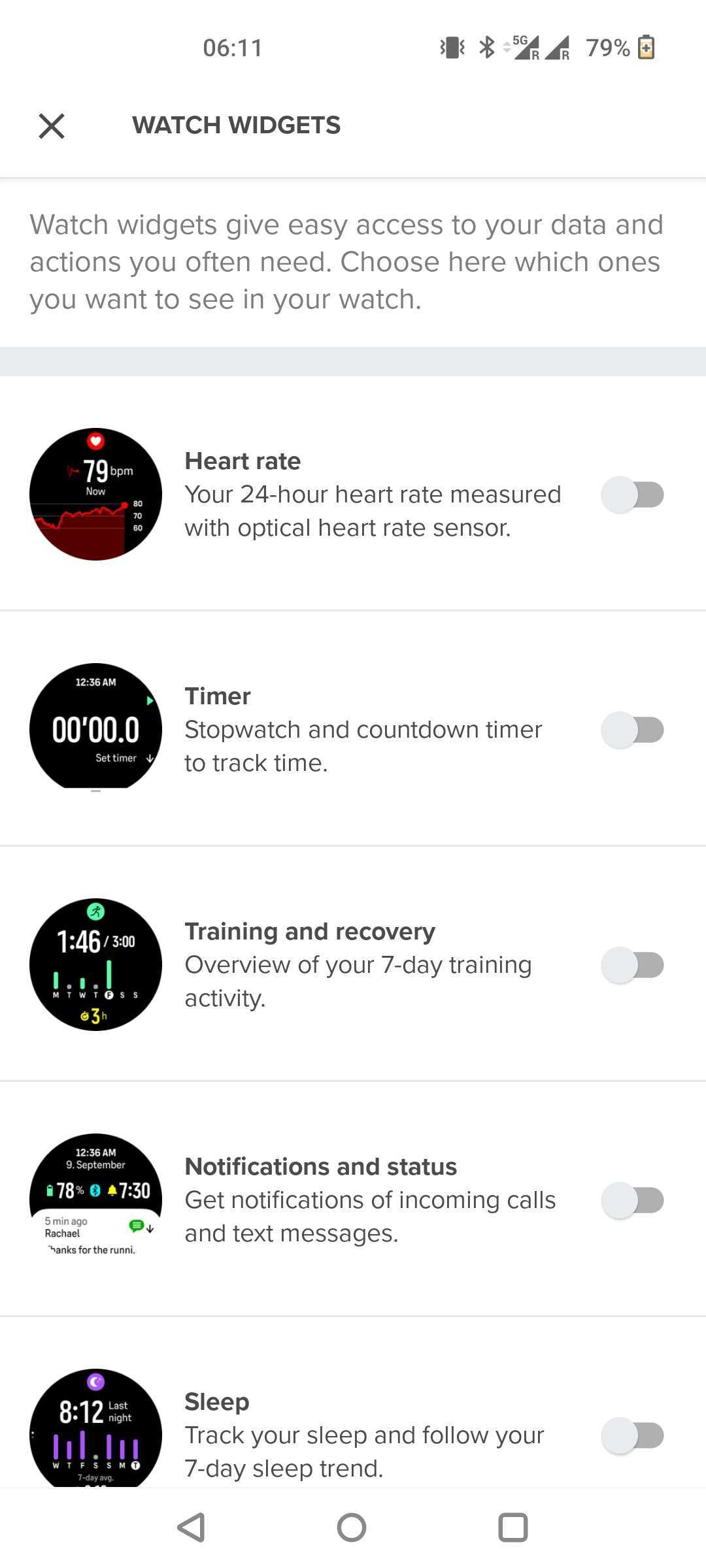
You can also edit the list from the watch itself: tap the bottom button or swipe up, and go to "Settings => Widgets": you can then toggle each widget " on or off by pressing the middle button.
NOTE: Widget customization is only available on Suunto 9 Peak Pro and Suunto Vertical.