Suunto Vertical User Guide
Routes
You can use your Suunto Vertical to navigate routes. Plan your route with Suunto app and transfer it to your watch with the next sync.
To navigate on a route:
From watch face, swipe up or press the lower button and select Map.
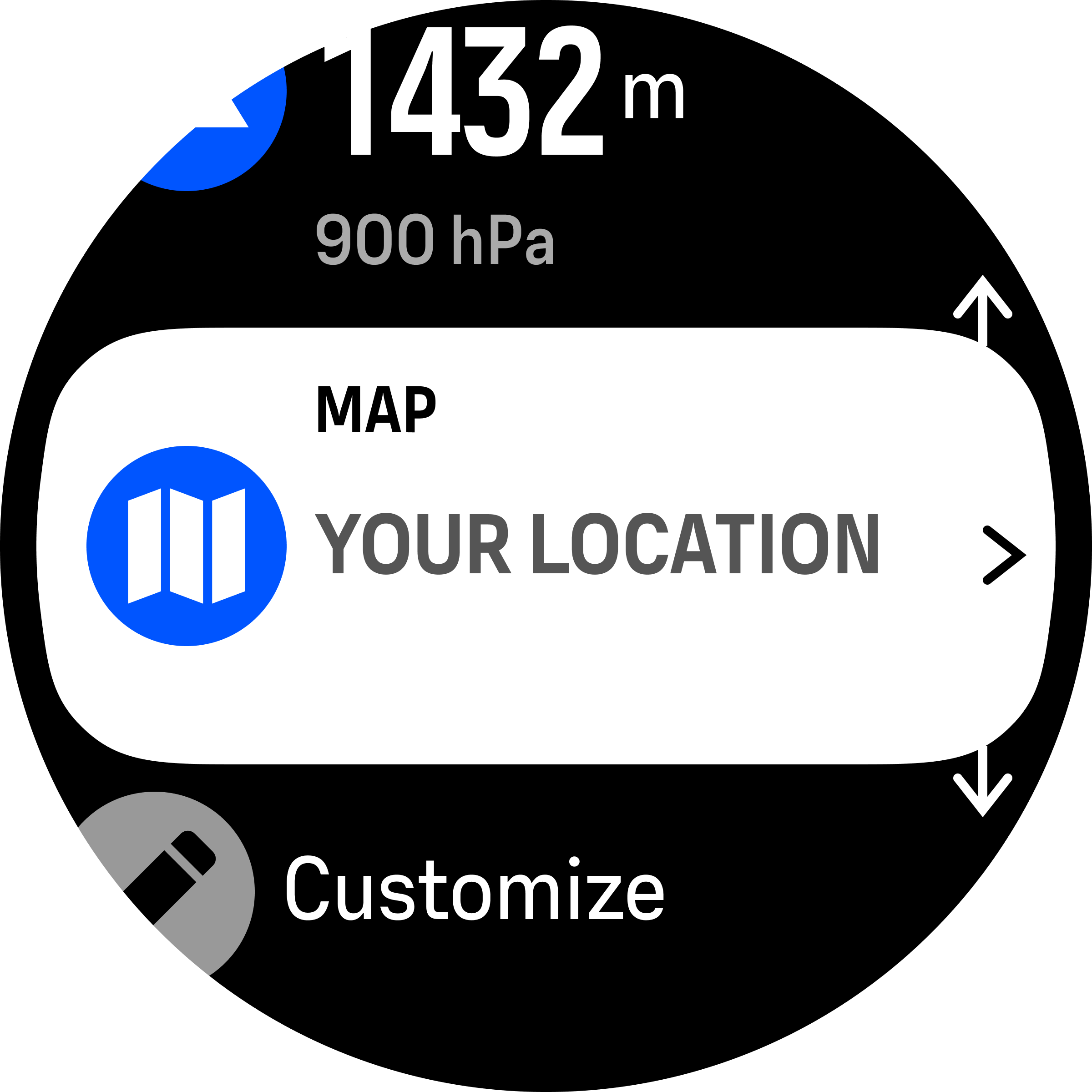
Press the lower button to open navigation options.
Scroll to Routes and press the middle button to open your list of routes.
Scroll to the route you want to navigate to and press the middle button.
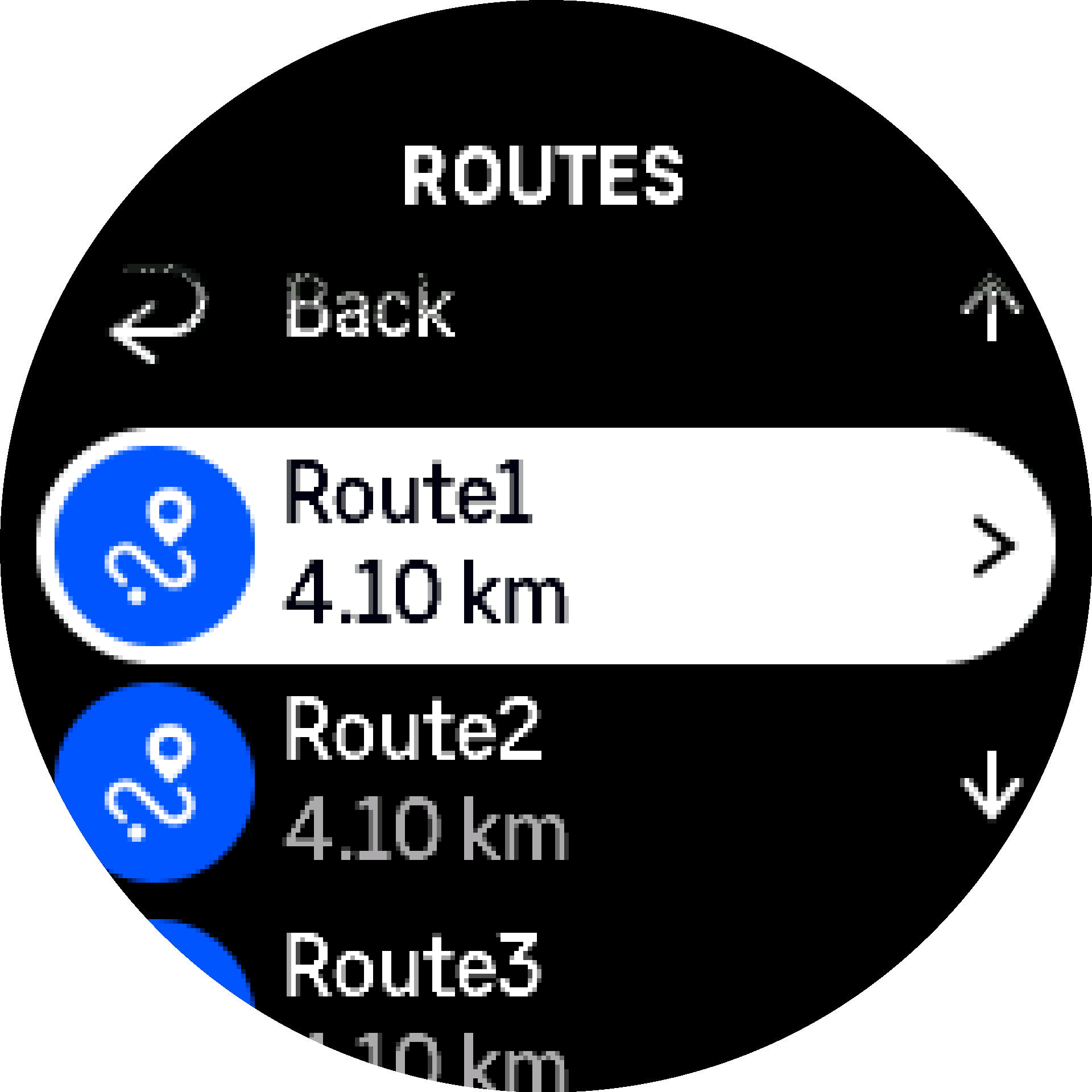
Select the route by pressing the upper button.
Select Start exercise if you want to use the route for exercising or select Navigate only if you only want to navigate the route.
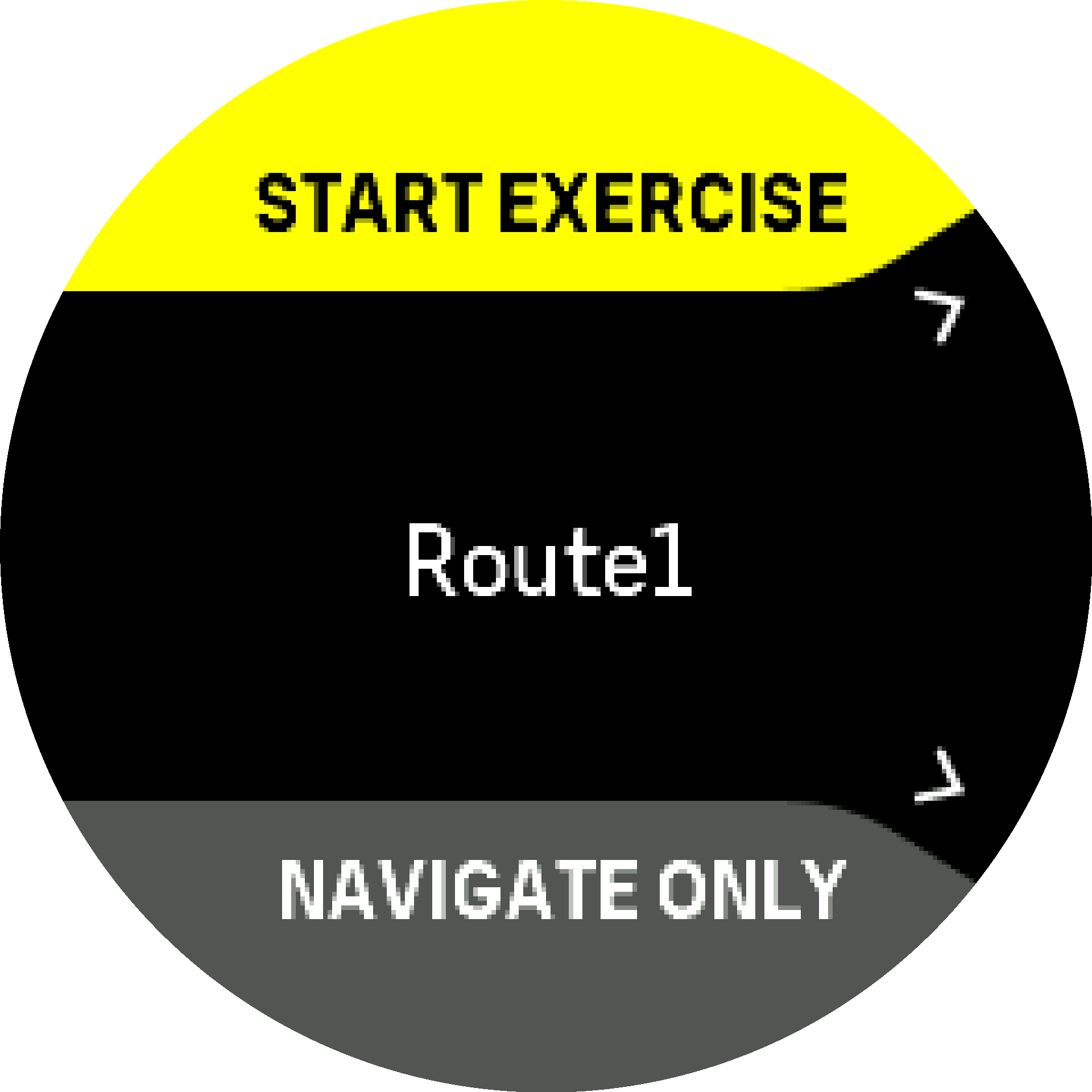 NOTE:
NOTE:If you only navigate the route, nothing will be saved or logged in Suunto app.
If you only navigate the route, press the lower button and select Exit to stop navigating. If you navigate during an exercise, press the lower button and select Breadcrumb to stop navigating without quitting the exercise.
If the offline maps are off, only the route is shown. Keep the middle button pressed to activate/deactivate the zoom in and zoom out functions. Adjust the zoom level with the upper and lower buttons.
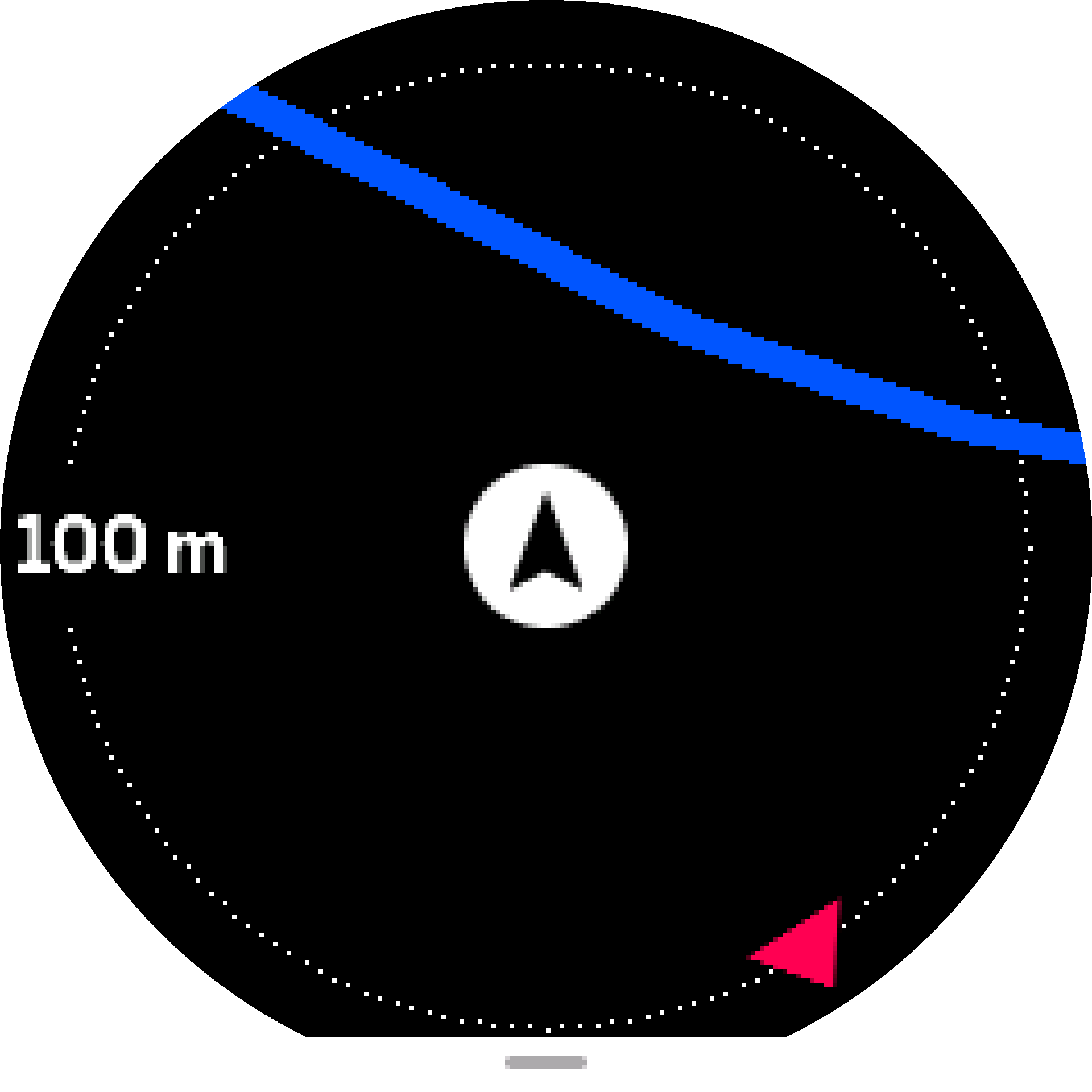
While you are in the route navigation display, press the lower button to open a list of shortcuts. The shortcuts give you quick access to navigation actions such as saving your current location or selecting another route to navigate.
All sport modes with GPS also have a route selection option. See Navigating during exercise.
Navigation guidance
As you navigate a route, your watch helps you stay on the correct path by giving you additional notifications as you progress along the route.
For example, if you go more than 100 m (330 ft) off route, the watch notifies you that you are not on the right track, as well as lets you know when you are back on route.
The guidance field shows the distance to the next waypoint (if there are no waypoints on your route, the distance to the end of the route is shown). Once you approach a waypoint or POI on the route, you get an informative popup showing the distance to the next waypoint or POI.

If you are navigating a route that crosses itself, such as a figure-8, and you make a wrong turn at the crossing, your watch assumes you are intentionally going in a different direction on the route. The watch shows the next waypoint based on the current, new direction of travel. So, keep an eye on your breadcrumb trail to ensure you are going the right way when you are navigating a complicated route.
Turn-by-turn navigation
When creating routes in Suunto app, you can choose to activate turn-by-turn instructions. When the route is transferred to your watch and used for navigation, it will give you turn-by-turn instructions with a sound alert and information on which way to turn.