Suunto 3 Fitness User Guide
Features
Recording an exercise
In addition to daily activity tracking, you can use your watch to record your training sessions or other activities to get detailed feedback and follow your progress.
To record an exercise:
Put on a heart rate sensor (optional).
Scroll up to the exercise icon and select with the middle button.
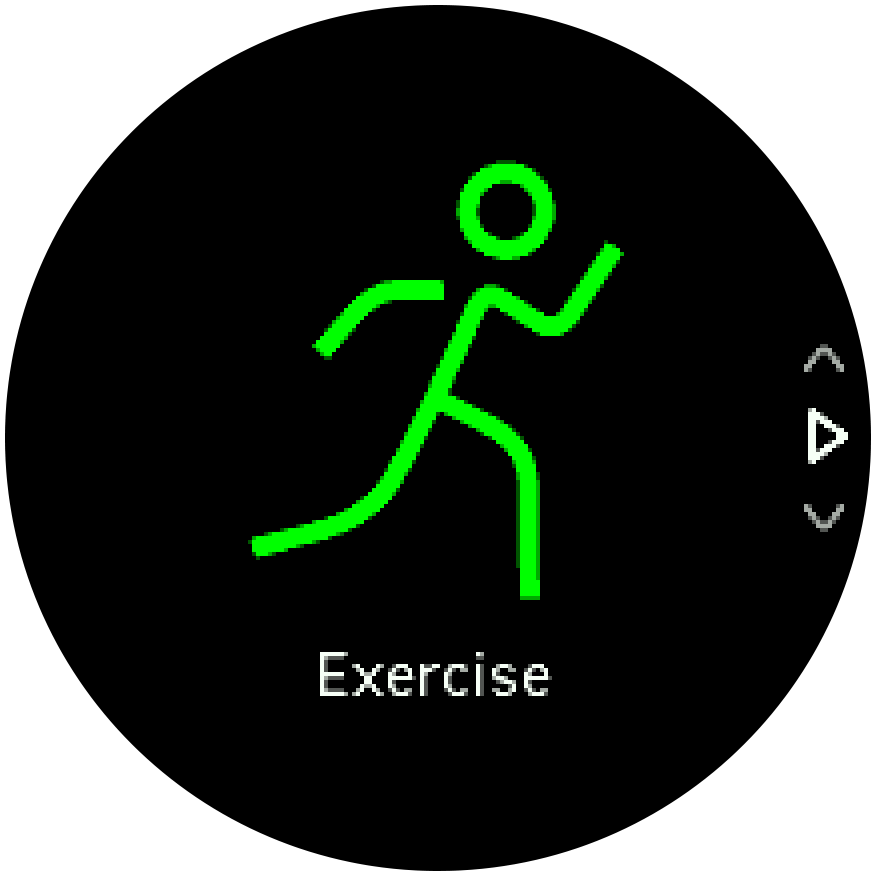
Press upper right or lower right button to scroll through the sport modes and press the middle button to select the one you want to use.
Above the start indicator, a set of icons appear, depending on what you are using with the sport mode (such as heart rate and connected GPS). The arrow icon (connected GPS) flash gray while searching and turn green once a signal is found. The heart icon (heart rate) flash gray while searching and when once a signal is found, it turns into a colored heart attached to a belt if you are using a heart rate sensor or a colored heart without the belt if you are using the optical heart rate sensor.
If you are using a heart rate sensor but the icon turns to green only (meaning that the optical heart rate sensor is active), check that the heart rate sensor is paired, see Pairing PODs and sensors, and select the sport mode again.
You can wait for each icon to turn green or start the recording as soon as you like by pressing the middle button.
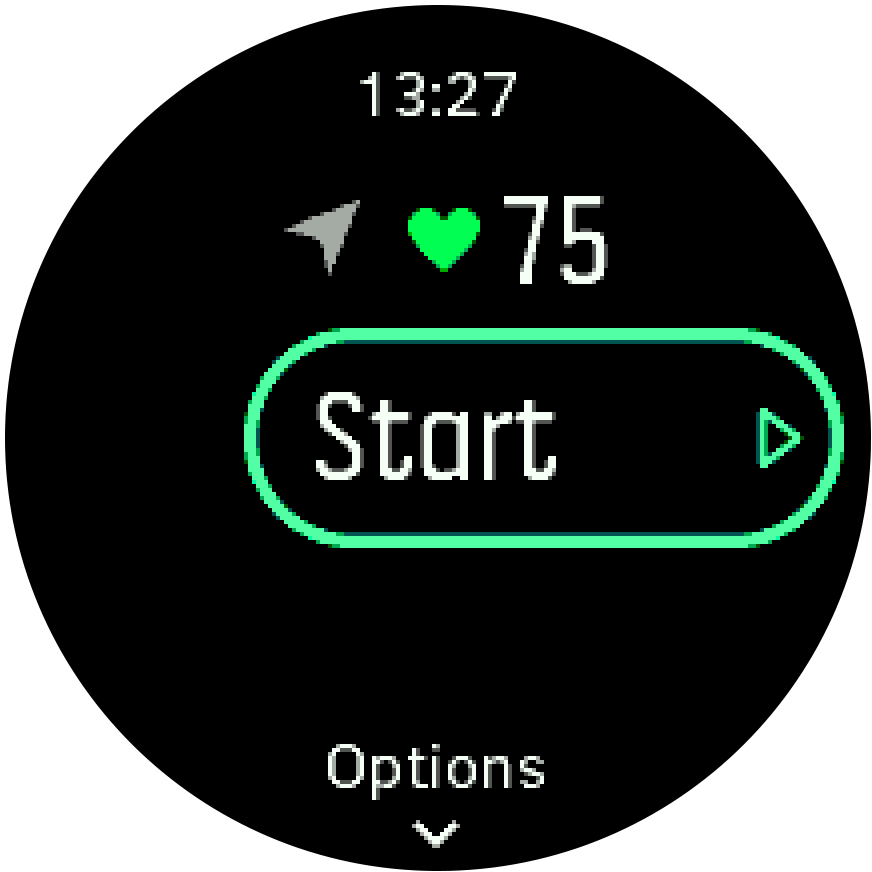
Once the recording is started, the selected heart rate source is locked and cannot be changed during the ongoing training session.
While recording, you can switch between displays with the middle button.
Press the upper right button to pause the recording. Stop and save with the lower right button or resume with the upper right button.
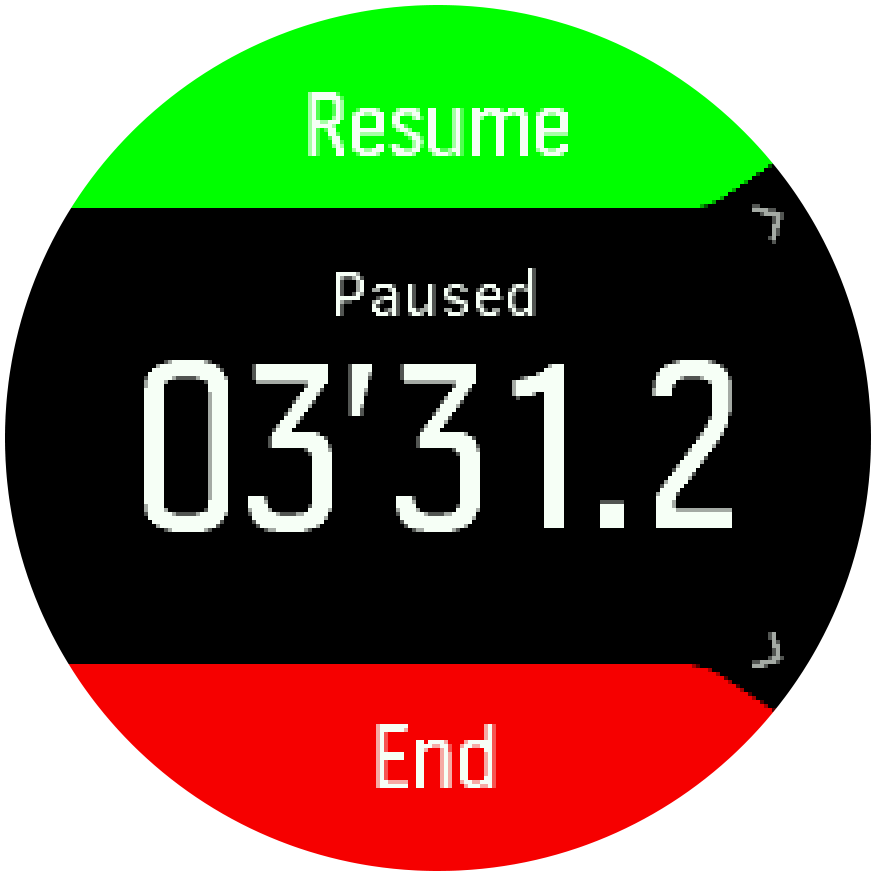
If the sport mode you selected has options, such as setting a duration target, you can adjust them before starting the recording by pressing the lower right button. You can also adjust sport mode options while recording by keeping the middle button pressed.
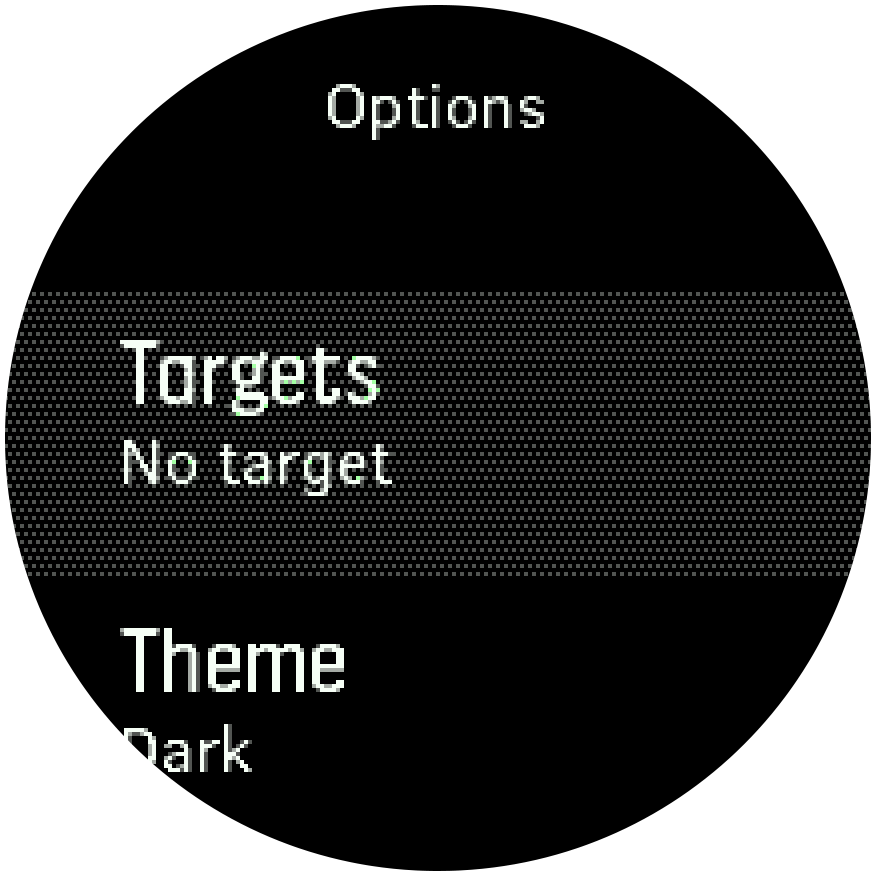
After you stop the recording, you are asked how you felt. You can answer or skip the question (see Feeling). Then you get a summary of the activity that you can browse through with the upper or lower right buttons.
If you made a recording you don't want to keep, you can delete the log entry by scrolling down to Delete and confirm with the middle button. You can also delete logs in the same way from the logbook.
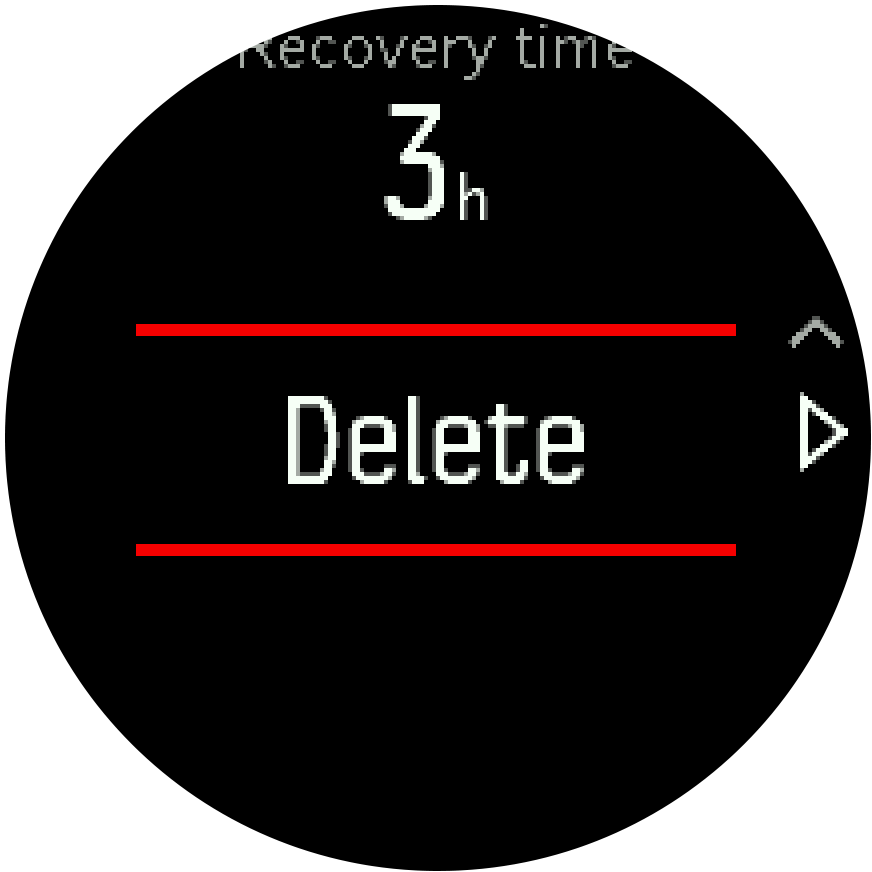
Speed and distance calibration
Suunto 3 Fitness is able to measure running and walking speed and distance using the built-in accelerometer of the watch. The accelerometer needs to be calibrated to your personal stride length and movement. Uncalibrated, the watch cannot correctly measure speed and distanced.
The easiest way to calibrate your watch is to record the first running or walking exercises with connected GPS (See Connected GPS). When using the GPS of your mobile phone, the speed and distance calibration is done automatically in the background.
To manually calibrate your watch:
- Record a walking and running exercise with a known distance (for example on a track) and for at least 12 minutes, see Recording an exercise
Edit the distance after your exercise in the summary by pressing the middle button when the distance is highlighted.
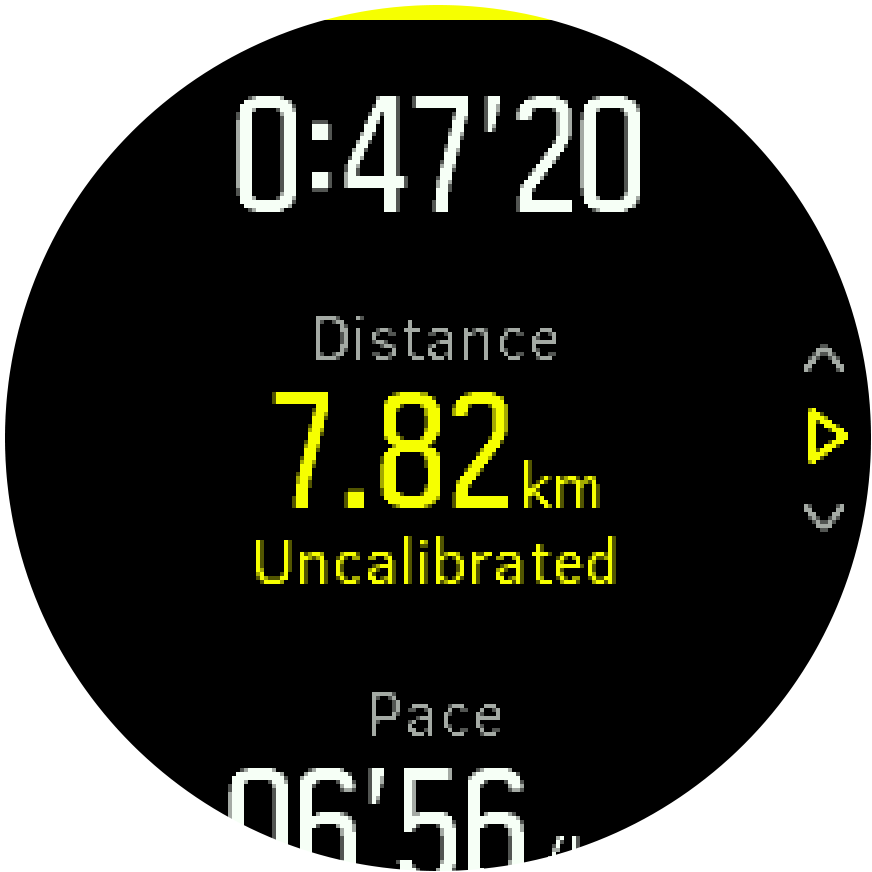
To get the most accurate result, manually calibrate your watch separately for both running and walking.
Sport modes
Your watch comes with a wide range of pre-defined sport modes. The modes are designed for specific activities and purposes, from a casual walk outside to cross country skiing.
When you record an exercise (see Recording an exercise), you can scroll up and down to see the short list of sport modes. Select the Other icon at the end of the short list to view the complete list of sport modes.
Each sport mode has a unique set of displays that show different data depending on the selected sport mode. You can edit and customize the data shown on the watch display during your exercise with Suunto app.
Learn how to customize sport modes in Suunto app (Android) or Suunto app (iOS).
Sport mode power saving options
You can use the following power saving options to extend battery life:
- Display timeout: normally, the display is always on during your exercise. When you turn on the display timeout, the display turns off after 10 seconds to save battery power. Press any button to turn the display back on.
To activate power saving options:
- Before you start an exercise recording, press the lower button to open the sport mode options.
- Scroll down to Power saving and press the middle button.
- Adjust the power saving options as you want and keep the middle button pressed to exit the power saving options.
- Scroll back up to the start view and start your exercise as normal.
If the display timeout is on, you can still get mobile notifications as well as sound and vibration alerts.
Using targets when exercising
It is possible to set different targets with your Suunto 3 Fitness when exercising.
If the sport mode you selected has targets as an option, you can adjust them before starting the recording by pressing the lower right button.
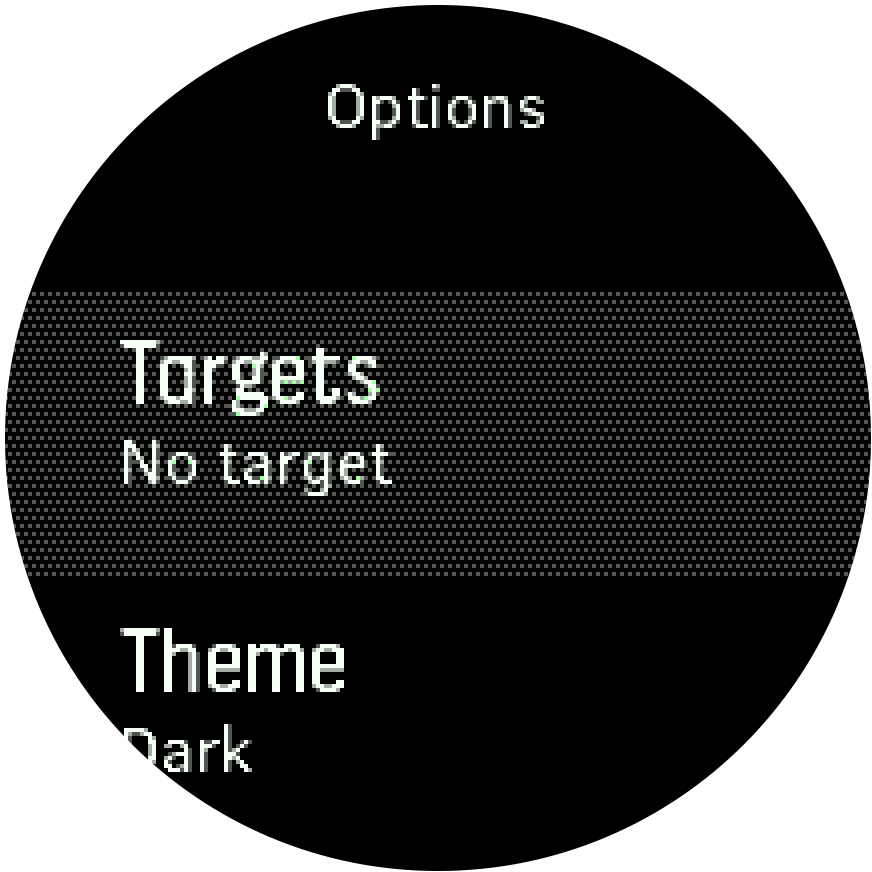
To exercise with general target:
- Before you start an exercise recording, press the lower right button to open the sport mode options.
- Select Targets and press the middle button.
- Toggle General on by pressing the middle button.
- Select Duration or Distance.
- Select your target.
- Press lower left button to go back to the sport mode options.
When you have general targets activated, a progress bar is visible on every data display.

You will also receive a notification when you have reached 50% of your target and when your selected target is fulfilled.
To exercise with intensity target:
- Before you start an exercise recording, press the lower right button to open the sport mode options.
- Select Targets and press the middle button.
- Toggle Intensity on by pressing the middle button.
- Select Heart rate or Pace.
- Select your target zone.
- Press lower left button to go back to the sport mode options
Connected GPS
Suunto 3 Fitness is able to record speed and distance when running and walking based on your wrist movement, but this must be calibrated to your personal stride length and movement. You can either calibrate manually (see Speed and distance calibration), or let the connected GPS do it automatically. The wrist-based speed and distance is automatically calibrated whenever you use connected GPS.
In addition to more accurate speed and distance, with connected GPS you also get a track from your exercise that you can view on a map in the Suunto app.
To use connected GPS:
- Pair your watch with the Suunto app, see Suunto app.
- Allow Suunto app to use location services.
- Keep Suunto app active.
- Start a sport mode with GPS.
The GPS icon on your watch blinks grey while searching and turns green when the connection to your phone's GPS is established.
Not all sport modes use GPS. If you don't see the icon, it means the sport mode is for an activity where GPS is not needed, like running on a treadmill or swimming in a pool, or that your Suunto 3 Fitness is not paired with your phone.
Using connected GPS increases battery power consumption on your mobile device. GPS accuracy may vary depending on your mobile device and surrounding conditions. Buildings, for example, can block GPS signals. Please also be aware that GPS data is not available for all mobile operating system versions and that existing support may be withdrawn without notice.
Interval training
Interval workouts are a common form of training consisting of repetitive sets of high and low intensity efforts. With Suunto 3 Fitness, you can define your own interval training for each sport mode.
When defining your intervals, you have four items to set:
- Intervals: on/off toggle that enables interval training. When you toggle this on, an interval training display is added to your sport mode.
- Repetitions: the number of interval + recovery sets you want to do.
- Interval: the length of your high intensity interval, based on distance or duration.
- Recovery: the length of your rest period between intervals, based on distance or duration.
Keep in mind that if you use distance to define your intervals, you need to be in a sport mode that measures distance. The measurement can be based on mobile assisted GPS, wrist based speed or from a foot or bike POD, for example.
To train with intervals:
- From the launcher, select your sport.
- Before you start an exercise recording, press the lower right button to open the sport mode options.
- Scroll down to Intervals and press the middle button.
Toggle intervals on and adjust the settings described above.
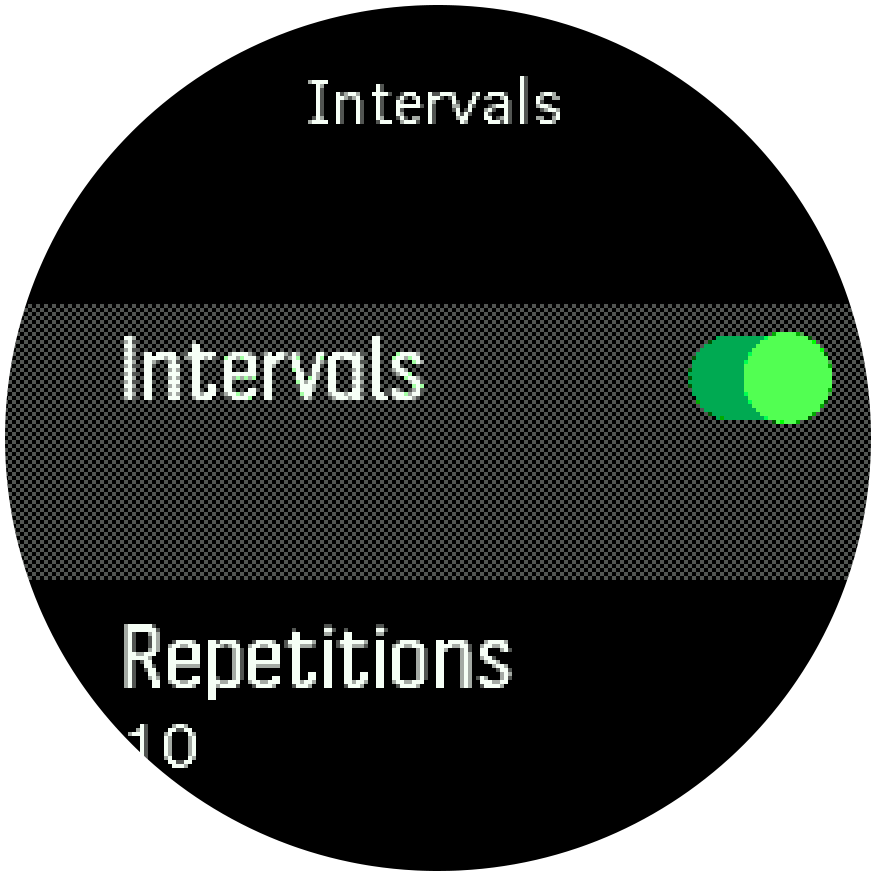
Scroll up to Back and confirm with the middle button.
- Press the upper right button until you are back at the start view and start your exercise as normal.
Press the lower left button to change the view to intervals display and press the upper right button when you are ready to start your interval training.
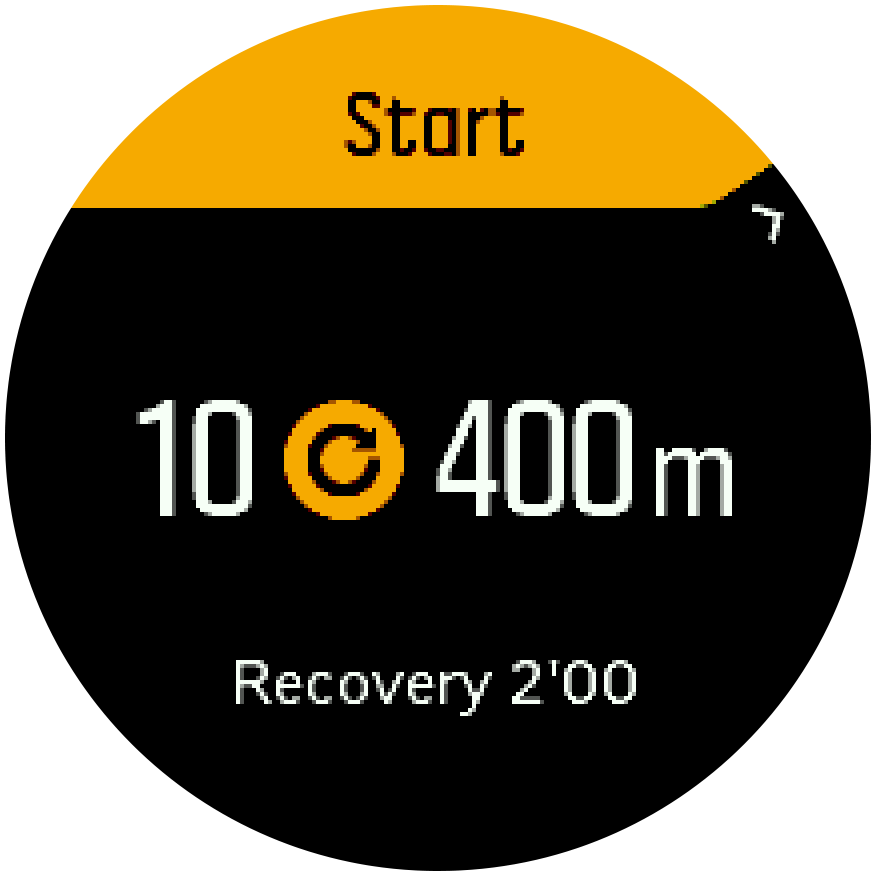
If you want to stop the interval training before you have completed all your repetitions, keep the middle button pressed to open the sport mode options and toggle off Intervals.
While you are in the intervals display, buttons work as normal, for example, pressing the upper right button pauses the exercise recording, not just the interval training.
After you have stopped your exercise recording, interval training is automatically toggled off for that sport mode. The other settings, however, are maintained so you can easily start the same workout the next time you use the sport mode.
Swimming
You can use your Suunto 3 Fitness for swimming in pools.
When you use a pool swimming sport mode, the watch relies on the pool length to determine distance. You can change the pool length as needed under the sport mode options before you start swimming.
The wrist heart rate sensor may not work under water. Use a chest heart rate sensor to get a more reliable HR tracking.
Feeling
If you are training regularly, following how you feel after each session is an important indicator of your overall physical condition.
There are five degrees of feeling to choose from:
- Poor
- Average
- Good
- Very good
- Excellent
What these options mean exactly are up to you to decide. The important thing is that you use them consistently.
For each training session, you can record how you felt in the watch directly after stopping the recording by answering the 'How was it?' question.
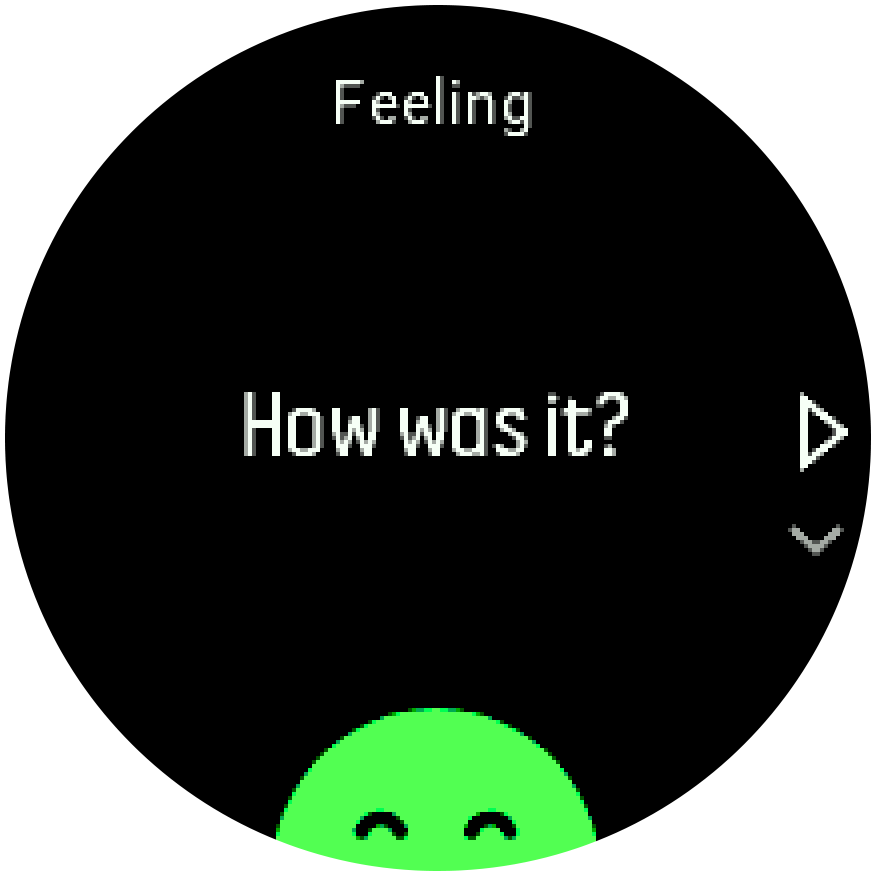
You can skip answering the question by pressing the middle button.
Display theme
To increase the readability of your watch screen while exercising, you can change between light and dark themes.
With the light theme, the display background is light and the numbers dark.
With the dark theme, the contrast is reverse, with the background dark and the numbers light.
The theme is a global setting that you can change in your watch from any of your sport mode options.
To change display theme in sport mode options:
- From the watch face, press the upper right button to scroll to Exercise and press the middle button.
- Go to any sport mode and press the lower right button to open the sport mode options.
- Scroll down to Theme and press the middle button.
- Switch between Light and Dark by pressing the upper right and lower right buttons, and accept with the middle button.
- Scroll back up to exit the sport mode options and start (or exit) the sport mode.