Suunto 7 User Guide
Exercise options
Tones & vibration during exercise
Pool length
Power saving
Tones & vibration during exercise
Suunto Wear app uses sound and vibration to notify you during your exercise so that you can follow your progress without checking the screen all the time. For example, you hear a sound and feel the watch vibrate when you get an automatic lap update to make sure you won’t miss key stats.
Manage tones
Press the top right button to open Suunto Wear app
 .
.Swipe up the menu and go to Exercise options
 » Tones & vibration.
» Tones & vibration.Turn Tones on or off.
Manage vibration
Press the top right button to open Suunto Wear app
 .
.Swipe up the menu and go to Exercise options
 » Tones & vibration.
» Tones & vibration.Turn Vibration on or off.
Pool length
Your watch relies on pool length to determine the swimming intervals and to measure your swimming pace and distance. You can easily set pool length in exercise options before you start swimming.
Set pool length
- Press the top right button to open Suunto Wear app
 .
. - Tap the activity below the start button.
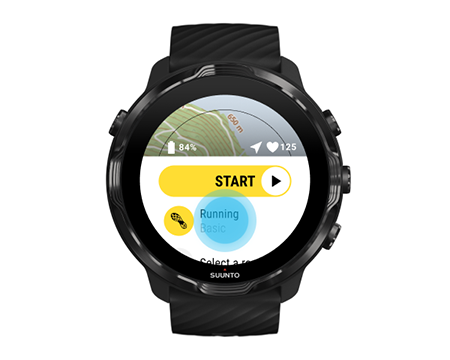
- Choose Pool swimming sport mode.
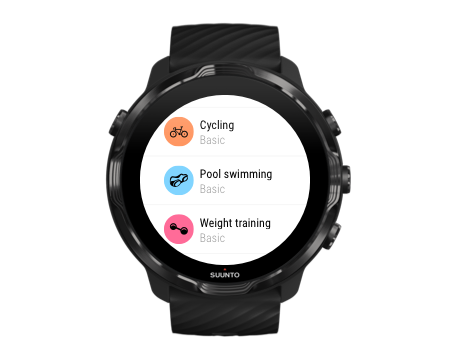
- Swipe up the menu and go to Exercise options » Pool length.
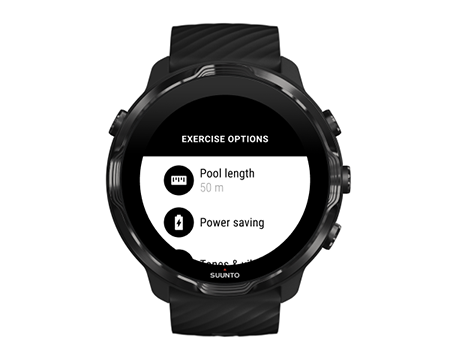
- Set correct pool length.
- Return to the start view and start your exercise.
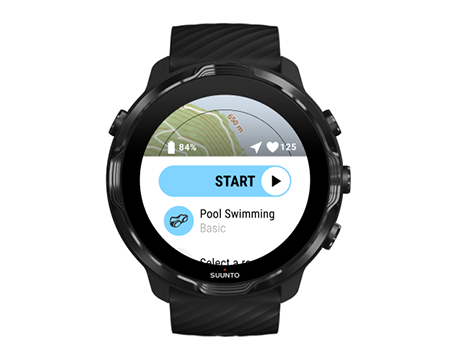
Power saving
Change the location accuracy
Change the display settings
Change the location accuracy
When you are recording an exercise, Suunto 7 updates your location information every 1 second. To save battery power, you can change the GPS accuracy before or during your exercise.
The Location accuracy options are:
- Best: ~ 1 sec GPS fix interval, highest power consumption
- Good: ~ 10 sec GPS fix interval, moderate power consumption
If you select Good Location accuracy your battery will last longer during your outdoor workouts. For some sport modes such as running or cycling, FusedTrack™ is used to improve tracking quality. FusedTrack™ uses motion sensors to log your movement between the different GPS readings, which will provide better tracking of your exercise.
How to change the Location accuracy before an exercise:
- Choose a sport mode for an outdoor activity with GPS like running, cycling or walking.
- Scroll down and select Power saving » Location accuracy.
- Change Location accuracy to Good.
How to change the Location accuracy during an exercise:
- Keep the bottom button pressed or swipe up from the bottom of the screen to open the menu.
- Scroll down and select Power saving » Location accuracy.
- Change Location accuracy to Good.
The power-saving settings you choose are saved to the sport mode. Selecting the same sport mode (ex. running) a second time will automatically employ the previously used power-saving configuration (Location accuracy, display settings, etc).
Change the display settings
By default, Display settings during exercise are set to off to optimize battery life.
Always-on map
Manage Always-on map during exercise
Always-on map
If you are doing a workout where you need to see the map at all times, you can choose to keep the map on during exercise.
Good to remember:
Keeping the screen on through the whole exercise significantly decreases the battery life.
As image persistence or screen burn-in is normal behaviour for OLED displays, keeping your screen on for long periods of time affects the life span of your display.
Enable Always-on map before exercise
Activate Always-on map to see the map constantly without turning your wrist or pressing the power button:
- Choose the sport mode you want to use.
- Scroll down and select Power saving » Display » Always-on map
- Activate Always-on map.
Activating Always-on map will increase battery consumption.
The Power saving settings you choose are saved to the sport mode. Selecting the same sport mode (ex. running) a second time will automatically employ the previously used Power saving configuration (Always-on map, Location accuracy, etc).
Manage Always-on map during exercise
- Keep the bottom button pressed or swipe up from the bottom of the screen to open the menu.
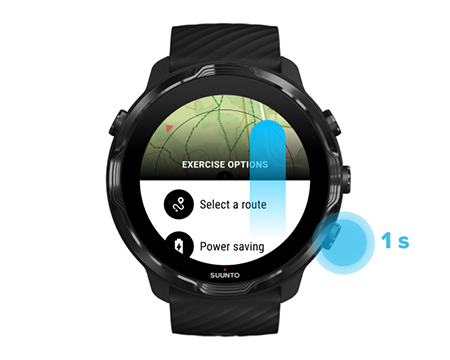
- Select Power saving » Display » Always-on map
- Activate Always-on map.
- To exit the menu, press the top right button or swipe down.