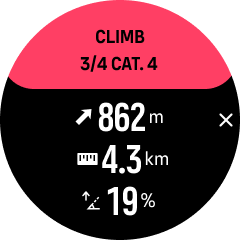Suunto Vertical User Guide
Climb guidance
When you navigate a route, Climb guidance provides you with elevation data.
When you plan a route in Suunto app, the app shows the route as sections, each marked with colors based on their elevation data. The five section categories are the following:
- Flat
- Uphill
- Downhill
- Climb
- Descent
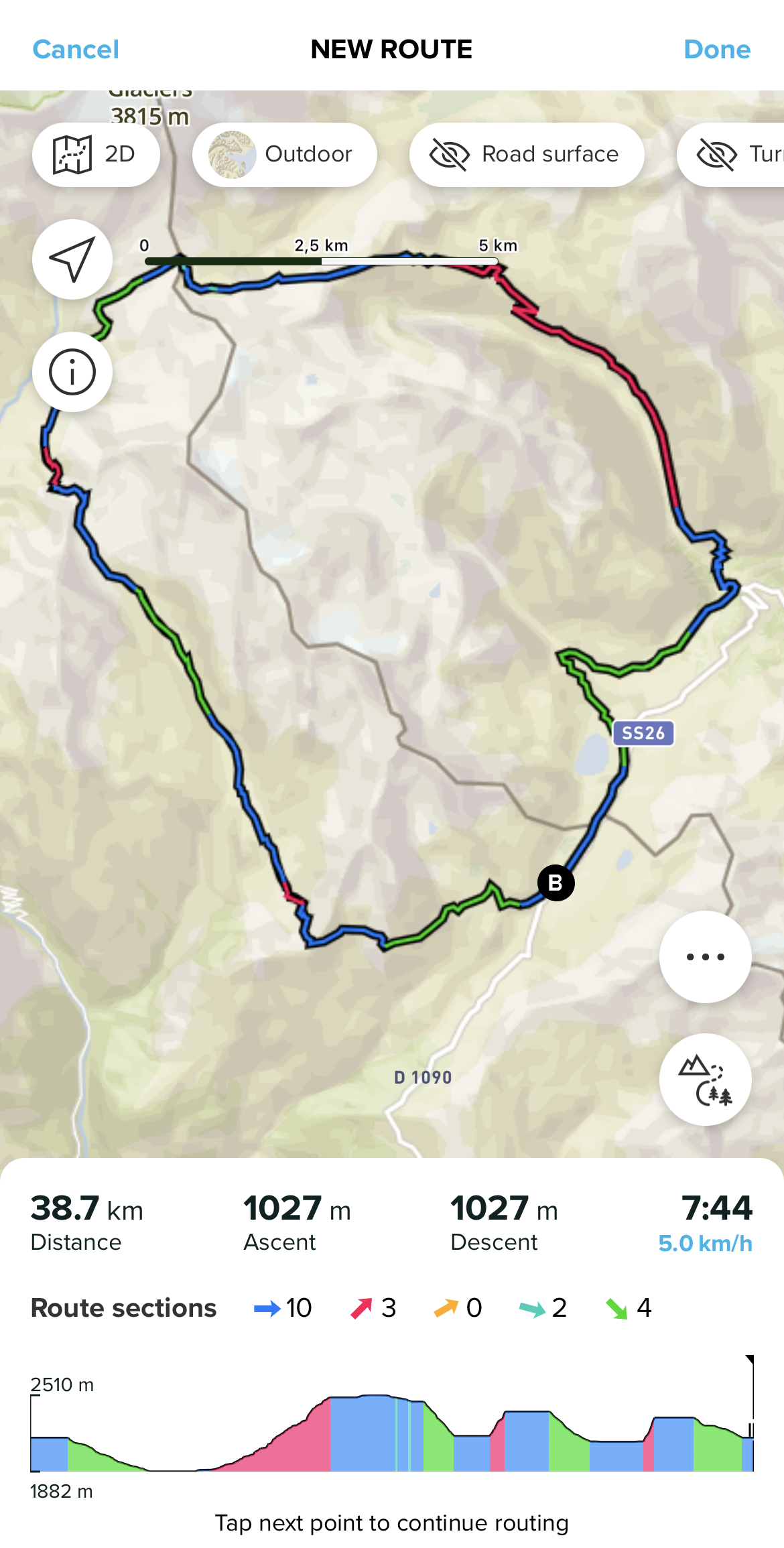
While navigating with the watch, press the middle button to change between displays. The climb guidance view shows an overview of the elevation of the route you are navigating on. The following information is displayed:
- top: your current altitude
- below the top window: the total duration of the exercise
- center: route elevation graph
- below the graph: the remaining distance of the planned route
- bottom left: the ascent/descent done
- bottom right: the remaining ascent/decsent

Press the upper button to zoom into the section you are currently on. On the section display, you see the following information:
- top: the average acsent/descent grade of teh current section
- below the top window: the total duration of the exercise
- center: route elevation graph of the current section
- below the graph: the remaining distance of the current section
- bottom left: the ascent/descent done on the current section
- bottom right: the remainings ascent/descent of the current section
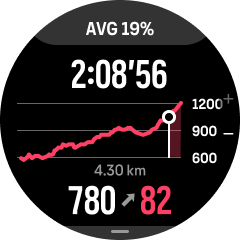
You can set climb guidance settings before and during exercise. To change the settings before starting an exercise, scroll down from the start view and open Climb guidance. To change the settings during exercise, pause the exercise and press the lower button. Open Control panel where you find Climb guidance. Toggle Notifications on or off according to your preferences. Open Grade value to select if you want to see the elevation data in degrees or percentages.
If you turn notifications on, the watch will notify you about the upcoming ascents and descents and provides you with a summary of the next the climb or descent before it starts.