Suunto Race User Guide
Notifications
If you have paired your watch with Suunto app, you can get notifications of, for example, incoming calls and text messages, on your watch.
When you pair your watch with the app, notifications are on by default. You can turn them off from the settings under Notifications.
Messages received from some apps used for communication might not be compatible with Suunto Race.
When a notification arrives, a pop-up appears on the watch face.
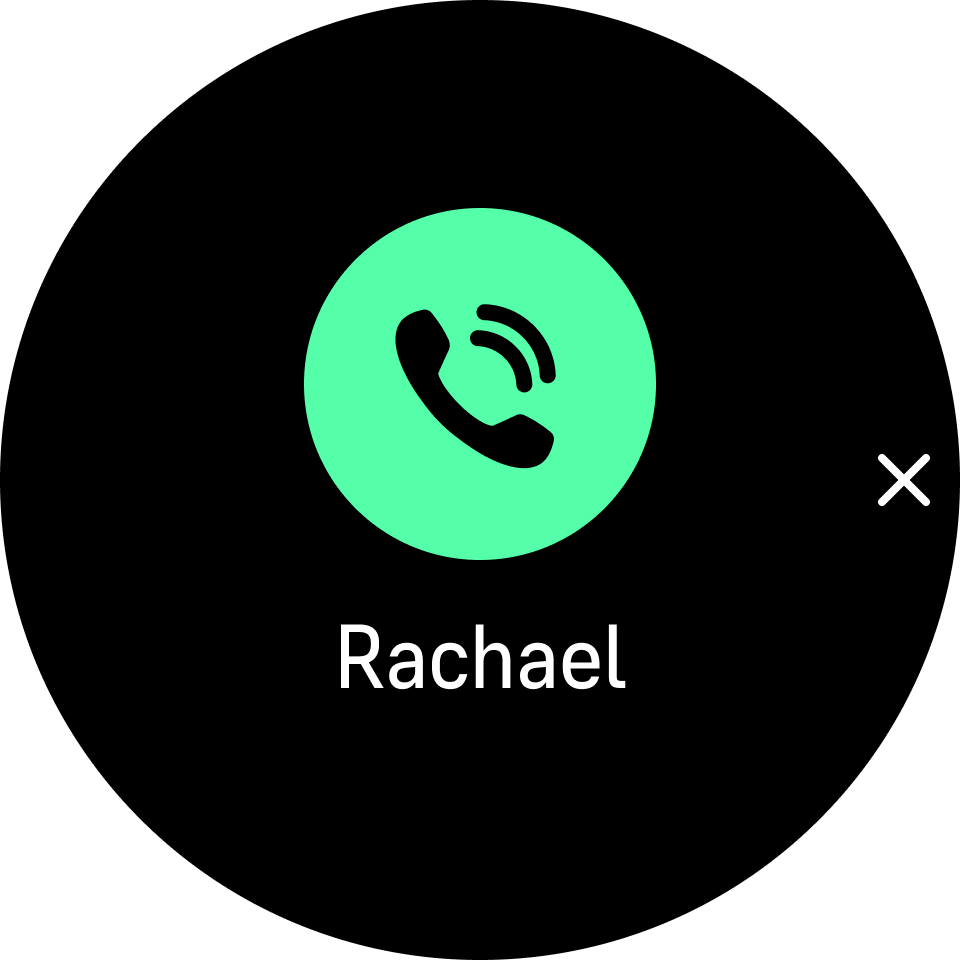
Press the crown to remove the popup. If the message doesn't fit on the screen, turn the crown or swipe up to scroll through the full text.
Below Actions, you can interact with the notification (the available options vary depending on your phone and which of your mobile apps sent the notification).
For apps used for communications, you can use your watch to send a Quick reply. You can select and modify the predefined messages in Suunto app.
Notification history
If you have unread notifications or missed calls on your mobile device, you can view them on your watch.
From the watch face, swipe up and select the notification widget and then turn the crown to scroll through the notification history.
The notification history is cleared when you check the messages on your mobile device or if you select Clear all messages in the notification widget.